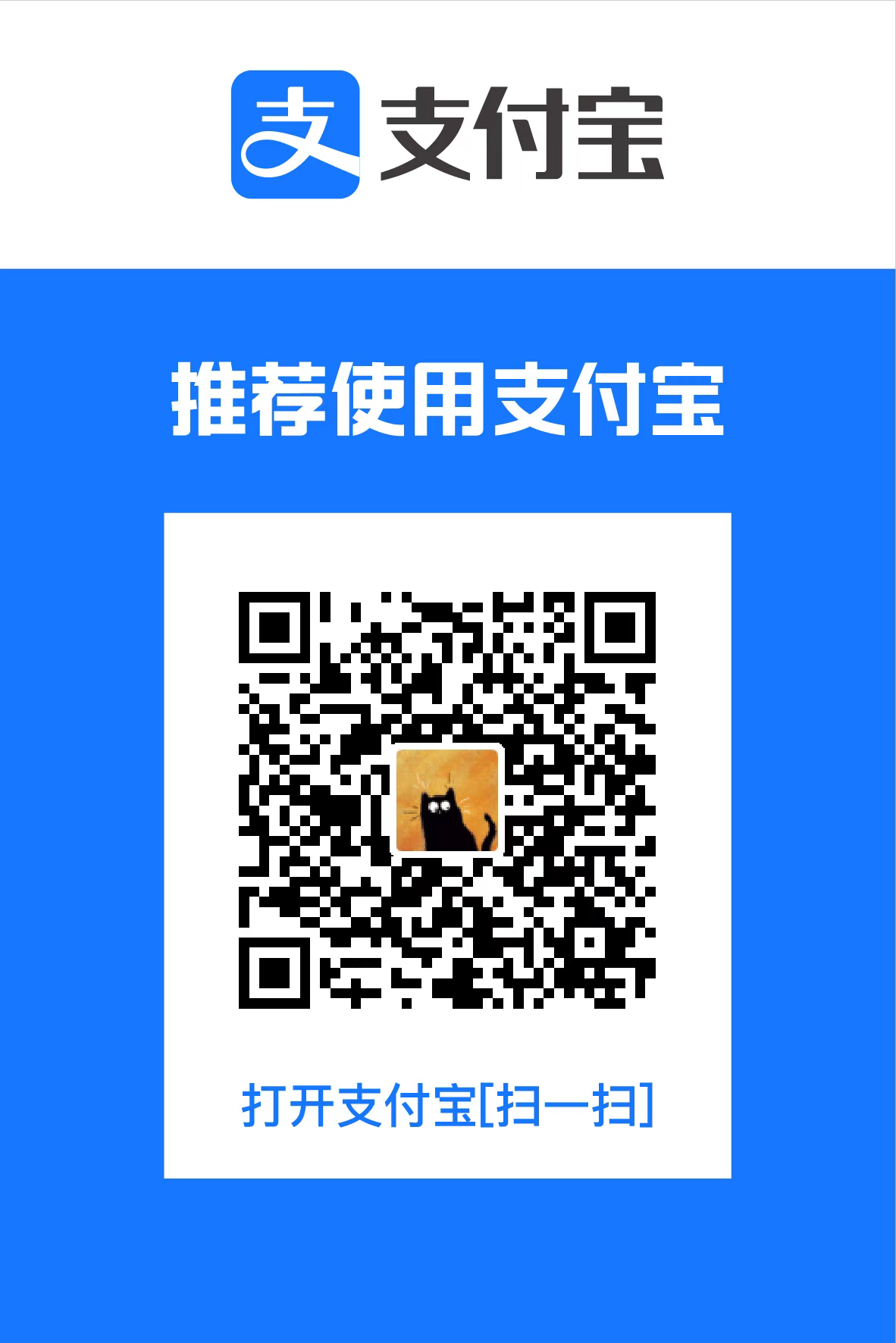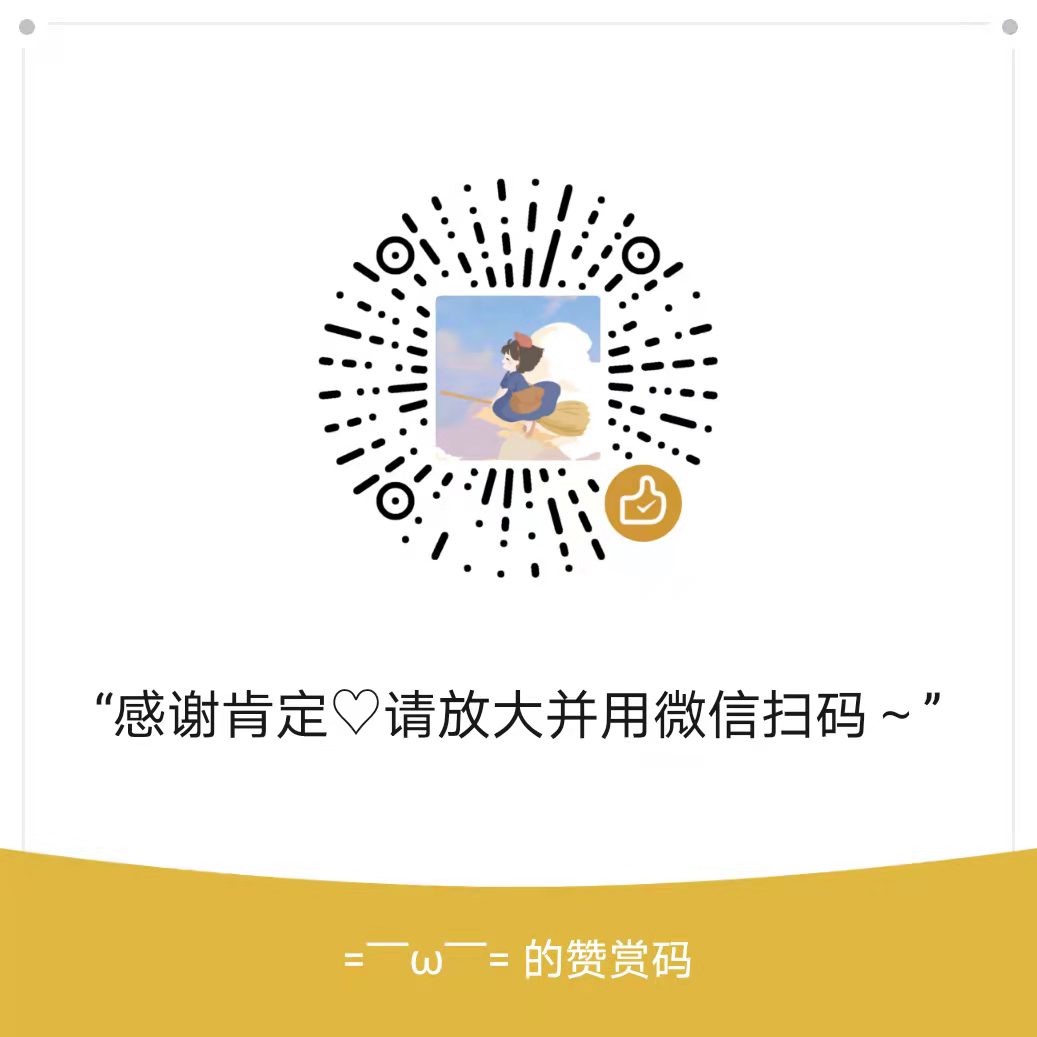pyecharts
安装
在Anaconda Prompt中输入:
安装过程可能会出现多种问题:
- 缺少相关的库
- 安装MarkupSafe出错
- 提示找不到相应版本
解决方法
渲染图片
仅运行demo,并不能直接获得图片,要想获得图片输出(即使用pyecharts将输出渲染成图片),需要进行一点操作,根据官网的说明,共有3种方式:
- selenium
- phantomjs
- pyppeteer
selenium
安装snapshot-selenium(在Anaconda Prompt中运行):
1
| pip install snapshot-selenium
|
使用selenium,需要配置browser driver(浏览器驱动程序),详情可参见:
https://selenium-python.readthedocs.io/installation.html#drivers
选择浏览器对应的driver,下面以Edge浏览器为例:
Edge的WebDriver下载地址
- 首先查看Edge的版本信息(version):点击Edge浏览器右上角的“…”,选择“设置”,“常规”的最下方有Edge版本信息
- 查看全新Edge的版本信息:点击右上角的“…”,选择“帮助与反馈”中的“关于Microsoft Edge”,即可查看相应的版本信息
- 接着下载版本79.0.309.68的Edge对应的WebDriver,从各版本WebDriver中找到相应版本
- 下载后解压,将driver的路径添加到系统路径中:
- 右键单击“此电脑/我的电脑”
- 选择“属性”
- 选择“高级系统设置”—“环境变量”
- 在”系统变量“中的”Path“添加driver的路径
Chrome的Driver下载可见:
https://sites.google.com/a/chromium.org/chromedriver/home
使用selenium渲染图片,需要在运行python代码时添加以下代码(举例):
1
2
3
4
| from pyecharts.render import make_snapshot
from snapshot_selenium import snapshot
make_snapshot(snapshot, calendar_base().render(), "calendar0.png")
|
总是报错(ノへ ̄、)
将Chrome Driver应用程序直接放在项目文件所在的文件夹中即可正常运行(惊了
1
2
3
4
5
6
7
8
9
10
11
12
13
14
15
16
17
18
19
20
21
22
23
24
25
26
27
28
29
30
31
32
33
34
35
| import datetime
import random
from pyecharts import options as opts
from pyecharts.charts import Calendar
from pyecharts.render import make_snapshot
from snapshot_selenium import snapshot
def calendar_base() -> Calendar:
begin = datetime.date(2019, 1, 1)
end = datetime.date(2019, 12, 31)
data = [
[str(begin + datetime.timedelta(days=i)),
random.randint(1000, 25000)]
for i in range((end - begin).days + 1)
]
c = (
Calendar()
.add("", data, calendar_opts=opts.CalendarOpts(range_="2019"))
.set_global_opts(
title_opts=opts.TitleOpts(title="Calendar-2019年每日步数情况"),
visualmap_opts=opts.VisualMapOpts(
max_ = 20000,
min_ = 500,
orient = "horizontal",
is_piecewise = True,
pos_top = "230px",
pos_left = "100px",
),
)
)
return c
make_snapshot(snapshot, calendar_base().render(), "calendar0.png")
|
phantomjs
安装snapshot-phantomjs(在Anaconda Prompt中运行):
1
| pip install snapshot-phantomjs
|
使用snapshot-phantomjs需要安装phantom.exe,下载地址
下载后解压即可(需要将phantomjs所在路径添加到系统变量的PATH中)
仍是报错(ノへ ̄、)
将Phantom.exe直接放在项目文件所在的文件夹内即可正常运行
简单认识PhantomJS
1
2
3
4
5
6
7
8
9
10
11
12
13
14
15
16
17
18
19
| from pyecharts import options as opts
from pyecharts.charts import Bar
from pyecharts.render import make_snapshot
from snapshot_phantomjs import snapshot
def bar_chart() -> Bar:
c = (
Bar()
.add_xaxis(["衬衫", "毛衣", "领带", "裤子", "风衣", "高跟鞋", "袜子"])
.add_yaxis("商家A", [114, 55, 27, 101, 125, 27, 105])
.add_yaxis("商家B", [57, 134, 137, 129, 145, 60, 49])
.reversal_axis()
.set_series_opts(label_opts=opts.LabelOpts(position="right"))
.set_global_opts(title_opts=opts.TitleOpts(title="Bar-测试渲染图片"))
)
return c
make_snapshot(snapshot, bar_chart().render(), "bar0.png")
|
pyppeteer
安装snapshot-pyppeteer(在Anaconda Prompt中运行):
1
| pip install snapshot-pyppeteer
|
并执行chromium安装命令(在Anaconda Prompt中运行):
最直接的渲染方式
最简单直接的方式:
其中xxx()是相应的pyecharts对象的执行命令
输出的对象为html文件,打开html文件,单击右键可保存图片
1
2
3
4
5
6
7
8
9
10
11
12
13
14
15
16
17
18
19
20
21
22
23
24
25
26
27
28
29
30
| import json
import os
from pyecharts import options as opts
from pyecharts.charts import Graph, Page
def graph_base() -> Graph:
nodes = [
{"name": "结点1", "symbolSize": 10},
{"name": "结点2", "symbolSize": 20},
{"name": "结点3", "symbolSize": 30},
{"name": "结点4", "symbolSize": 40},
{"name": "结点5", "symbolSize": 50},
{"name": "结点6", "symbolSize": 40},
{"name": "结点7", "symbolSize": 30},
{"name": "结点8", "symbolSize": 20},
]
links = []
for i in nodes:
for j in nodes:
links.append({"source": i.get("name"), "target": j.get("name")})
c = (
Graph()
.add("", nodes, links, repulsion=8000)
.set_global_opts(title_opts=opts.TitleOpts(title="Graph-基本示例"))
)
return c
graph_base().render()
|
图表类型
其他
将echart插入到PPT
- 使用pyecharts画图并生成html文件
- 查看html的源代码
- 把相关的源代码复制到PPT插件中,点击运行即可
需要安装PPT插件Office Apps Fiddle for PowerPoint
参考官方源码生成html文件:
1
2
3
4
5
6
7
8
9
10
11
12
13
14
15
16
17
18
19
20
21
22
23
24
25
26
27
28
29
30
| from pyecharts import options as opts
from pyecharts.charts import Sankey
nodes = [
{"name": "category1"},
{"name": "category2"},
{"name": "category3"},
{"name": "category4"},
{"name": "category5"},
{"name": "category6"},
]
links = [
{"source": "category1", "target": "category2", "value": 10},
{"source": "category2", "target": "category3", "value": 15},
{"source": "category3", "target": "category4", "value": 20},
{"source": "category5", "target": "category6", "value": 25},
]
c = (
Sankey()
.add(
"sankey",
nodes,
links,
linestyle_opt=opts.LineStyleOpts(opacity=0.2, curve=0.5, color="source"),
label_opts=opts.LabelOpts(position="right"),
)
.set_global_opts(title_opts=opts.TitleOpts(title="Sankey-基本示例"))
.render("sankey_base.html")
)
|
查看html源代码:
二选一
- 用浏览器打开
sankey_base.html,右键选择“查看源代码”或Ctrl+U
- 用Visual Sudio Code打开
sankey_base.html
查看源代码
安装PPT插件:
打开PowerPoint,选择“插入”——“获取加载项”——搜索“html”,添加“Office Apps Fiddle for PowerPoint”。
将html的源代码粘贴到该插件的“HTML”中
点击“Run Fiddle!”按钮,会报错
点击“×”,并点击齿轮“Setting”;再次点击“Run Fiddle!”按钮,即可成功生成交互式echarts。
非第一次使用该插件,可从“插入”——“我的加载项”中找到该插件。
参考资料