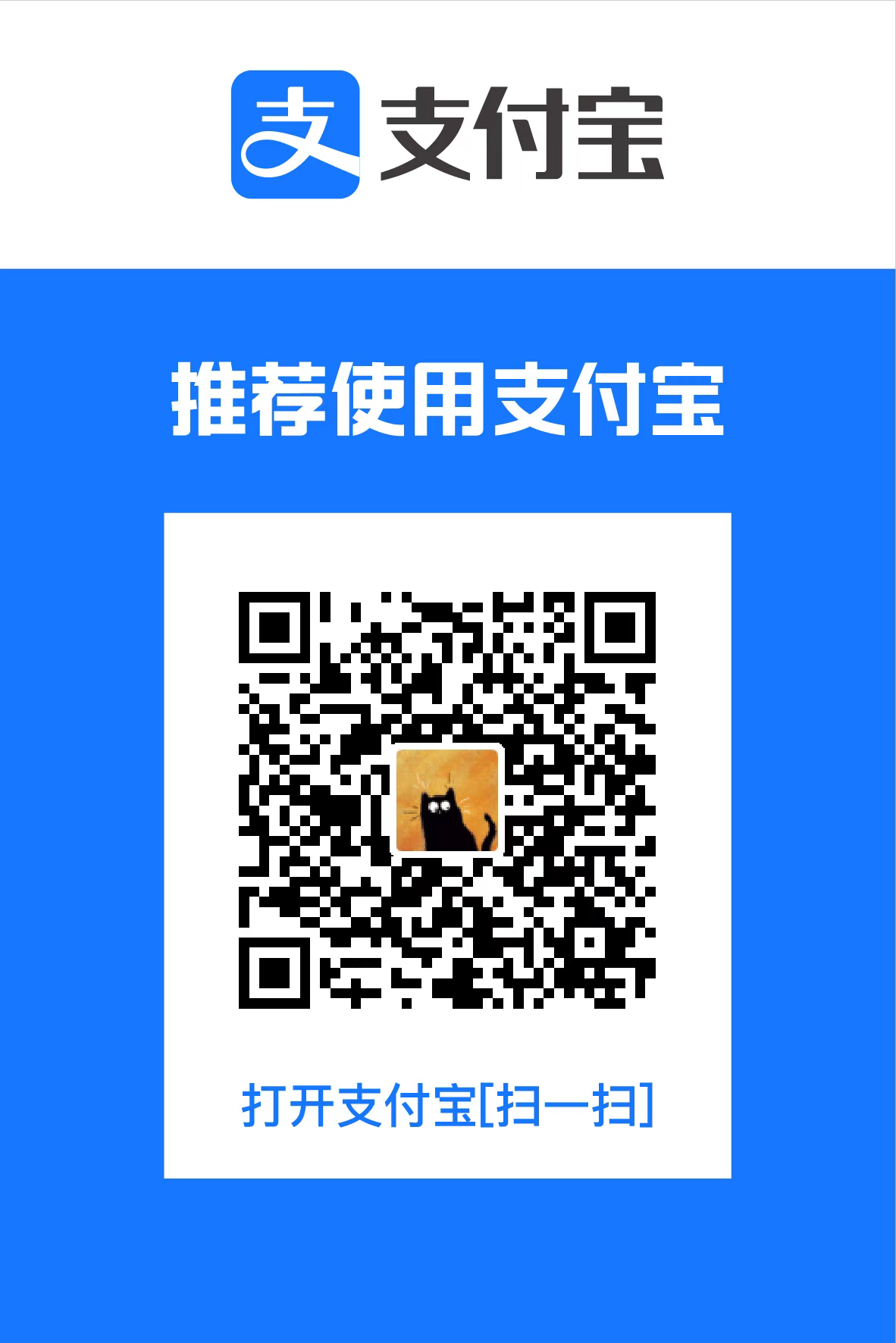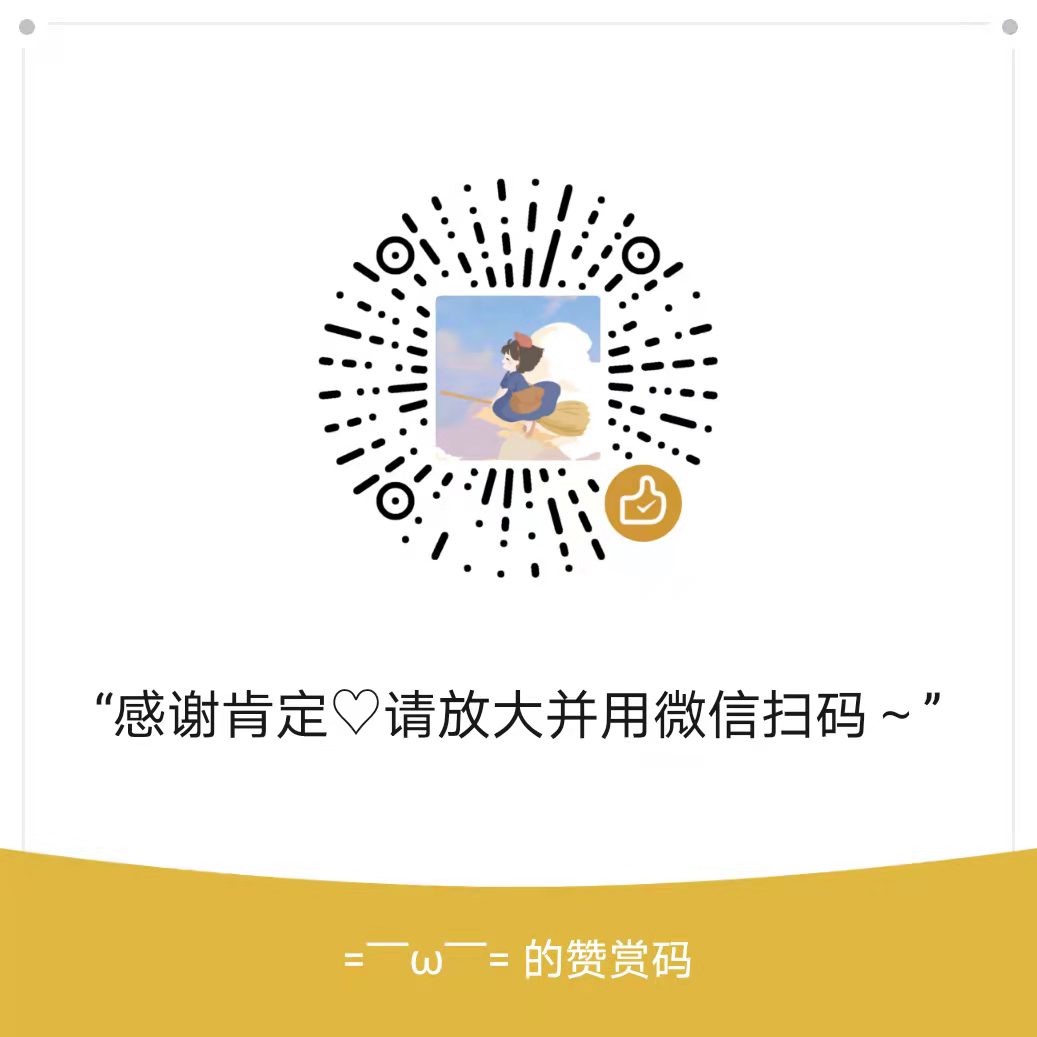Hexo
部署
新建博客
1 | hexo n '博客名称' |
上传
1 | hexo g |
即 hexo generate
1 | hexo g -d |
新建栏目
以“工具 Tools”栏目为例
1 | $ hexo new page 'tool' |
则会在/hexo/source/中新增tool文件夹,文件夹下有index.md文件,修改文件内容即可。
- 修改栏目中文名称:在
/hexo/themes/themeName/languages/zh-CN.yml中的menu下添加tool: 工具 Tools
npm
- 安装、卸载插件
1 | // 安装插件 |
npm升级:
1 | npm install -g npm |
标题自动编号
代码
代码折叠
代码高亮
主题
Fluid主题
安装可见:Hexo-fluid
压缩包下载
NeXT主题
- Hexo+NexT 打造一个炫酷博客
- Hexo-NexT 主题样式美化 - 动画设置
- 利用 Hexo+Next 搭建个人博客(三)—— 优化 (各种 tips、黑科技,不断更新)
- next 主题背景添加 canvas nest 特效
- Hexo Next阅读次数不正常、显示多个阅读次数
- 打造个性超赞博客 Hexo + NexT + GitHub Pages 的超深度优化
Fork me on GitHub
流程图
- Hexo引入Mermaid流程图和MathJax数学公式
- Hexo中插入mermaid diagrams
- Hexo中引入Mermaid流程图
- hexo集成mermaid画图
- Markdown里面使用mermaid画流程图(基础)
评论
搜索
SEO
友链
参考:
- 新建links页面:
hexo new page links,则会在/source/下创建/source/links/index.md文件 - 在侧边栏添加“友链”标签页:
- 在站点
_config.yml文件中添加:
1
2menu:
links: /links || fa fa-link- 修改标签页名称为中文:在文件
hexo>theme>next>languages>zh-Hans.yml中添加:
1
2menu:
links: 友链 - 在站点
- 在
/links/index.md文件中添加内容:
1 | --- |
Markdown
Font-matter区
Font-matter区即 两行---之间的内容
文章置顶
-
在Font-matter区添加
toc: true或toc: 数字- 数字越大越靠前,默认不设置则为0
- 数值相同时按创建时间倒序排列
文章摘要
若想要在博客首页只展示文章的摘要,在摘要与正文中间插入
1 | <!--more--> |
引用
居中引用
1 | {% cq %}居中引用{% endcq %} |
效果:
居中引用
永久链接
引用站内文章
1 | {% post_link 站内文章对应的.md名称(不带后缀.md) %} |
如:引用站内文章《Restart!》,对应的文件名是Restart.md
1 | {% post_link Restart %} |
引用文章内锚点
如:跳转到本文的##代码高亮小节代码高亮
1 | [代码高亮](#代码高亮) |
- 如果描点名称中有空格或下划线
_等字符串,应将其改为分隔符-
字体
1 | <font face="字体" size="字号" color="颜色">这里是需要突出显示的内容</font> |
图片
Markdown语法:
1 | <meta name="referrer" content="no-referrer" /> |
或
1 | {% asset_img "span>" "title" %} |
或
1 | <img src="/asset/[your_image]" width="[width]" height="[height]" alt="[alternative_text]" title="[title]"> |
- 在Mardown文件头部加入
<meta name="referrer" content="no-referrer" />可解决图片不显示的问题- 头部是指
--区域以后、正文之前
参考:
表格
- Markdown表格中换行、合并单元格
- 插入表格:
1 | <div> |
效果:
| 标题行 | 第一列标题 | 第二列标题 |
|---|---|---|
| 第一行 | $a_{11}$ | $a_{12}$ |
| 合并两行单元格 | $a_{21}$ | $a_{22}$ |
| 第三行就少一个单元格 | $a_{32}$ | |
| 第四行 | 合并两列 | |
公式
- 公式对齐
1 | \begin{equation} |
效果如下:
\begin{equation}
\begin{aligned}
第一行 &= 对齐符号为& 然后两个斜杠换行\
第二 &+ 左边有个对齐符 \
三 &+ 第二三行的加号与第一行的等号对齐
\end{aligned}
\end{equation}
Missing or unrecognized delimiter for \left:参见Missing or unrecognized delimiter for \left #16,\left\{改为\left\lbraceMissing or unrecognized delimiter for \right:同理,将\right\{改为\right\rbrace
其他
提示块
1 | {% note default %} |
在主题配置文件_config.yml中修改配置:
1 | # Note tag (bs-callout) |
效果:
default 提示块标签
primary 提示块标签
success 提示块标签
info 提示块标签
warning 提示块标签
danger 提示块标签
1 | {% note warning %} |
定义
1 | {% note danger %} |
算法
1 | {% note success %} |
定理/性质
1 | {% note default %} |
证明 或 推荐 或 引用 或 示例
图标icons
使用hexo-fontawesome插件实现在博客正文插入icons:
FontAwesome网站:https://fontawesome.com/icons
1 | {% fa_inline iconName [prefix] %} |
iconName:图标名称prefix:fab对应fa-brandsfas对应fa-solid
1 | # My |
最后一行不可缺少,否则图标会很大
Emoji
在Markdown中插入Emoji表情::watermelon:(以西瓜为例,效果如 🍉)
时间线TimeLine
1 | {% mdline %} |
效果如下:
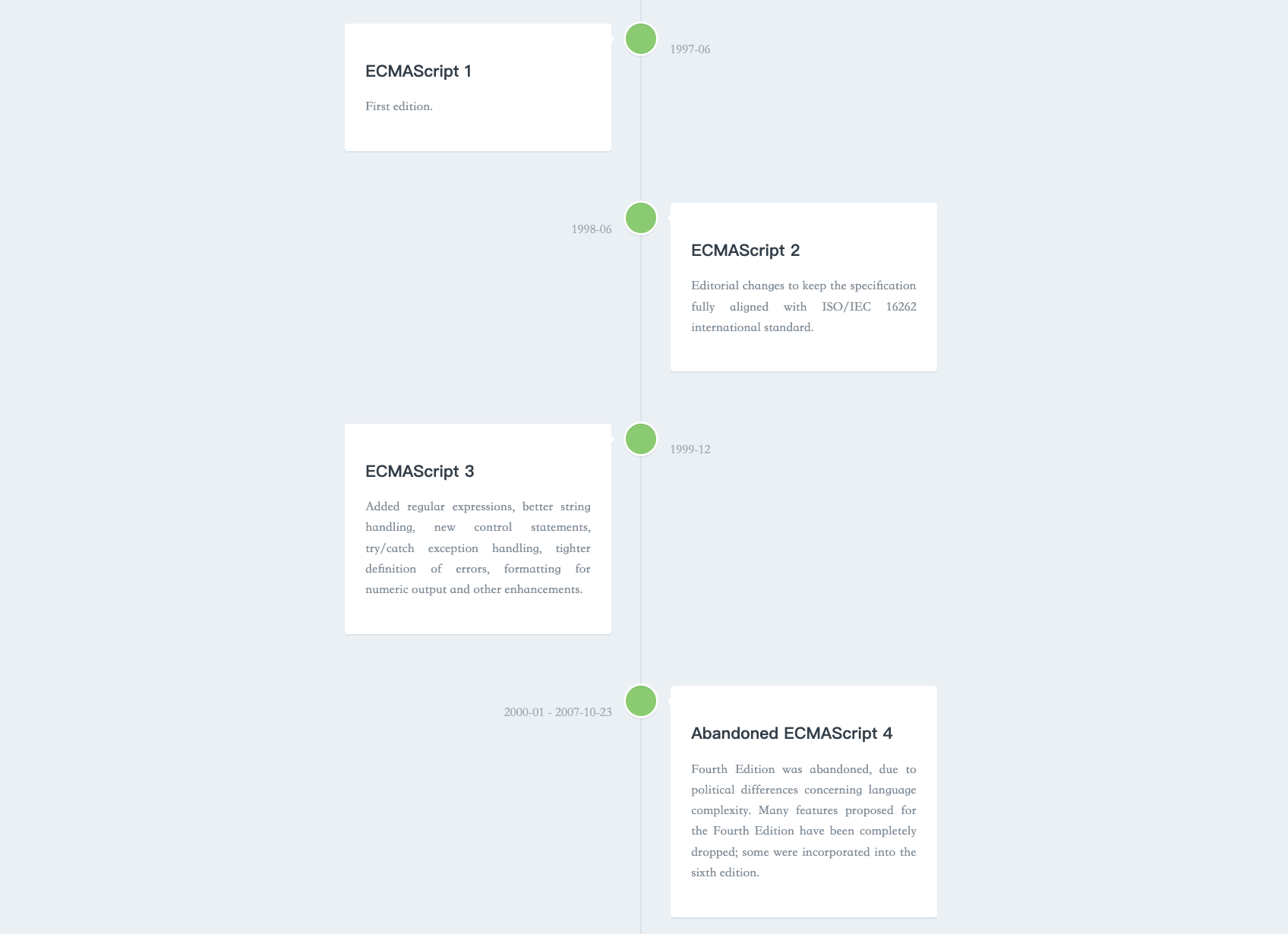
其他
github.io无法访问
- 2021.04.18更新:一回学校,就无法访问github.io,原先参照解决无法访问github pages的方法修改DNS可以解决“github.io无法访问”的问题,现该方法已失效。尝试了多种方法,最终修改hosts文件的方法奏效:
- 通过https://tools.ipip.net/dns.php查询博客的ip,在第一个输入框输入
name.github.io(比如本博客地址为shootingwang.github.io),回车即可在“解析IP”列得到4个IP地址 - 将IP地址粘贴到hosts文件中,并附上博客地址
name.github.io
- 通过https://tools.ipip.net/dns.php查询博客的ip,在第一个输入框输入
1 | ip地址1 name.github.io |
- 保存hosts文件(直接修改hosts文件可能会因权限问题无法保存,可以将hosts文件先复制粘贴到桌面,在桌面完成文件修改并保存后,再将hosts文件复制粘贴到原来的文件夹里)
- (MacOS无需此步骤)刷新DNS:通过
Win+R打开“运行”,输入cmd打开命令提示符,输入ipconfig/flushdns,回车即可 - 即可正常打开github.io网页
- Windows中,hosts文件的地址一般为:
C:\Windows\System32\drivers\etc- MacOs中,hosts文件的地址一般为:
磁盘\private\etc